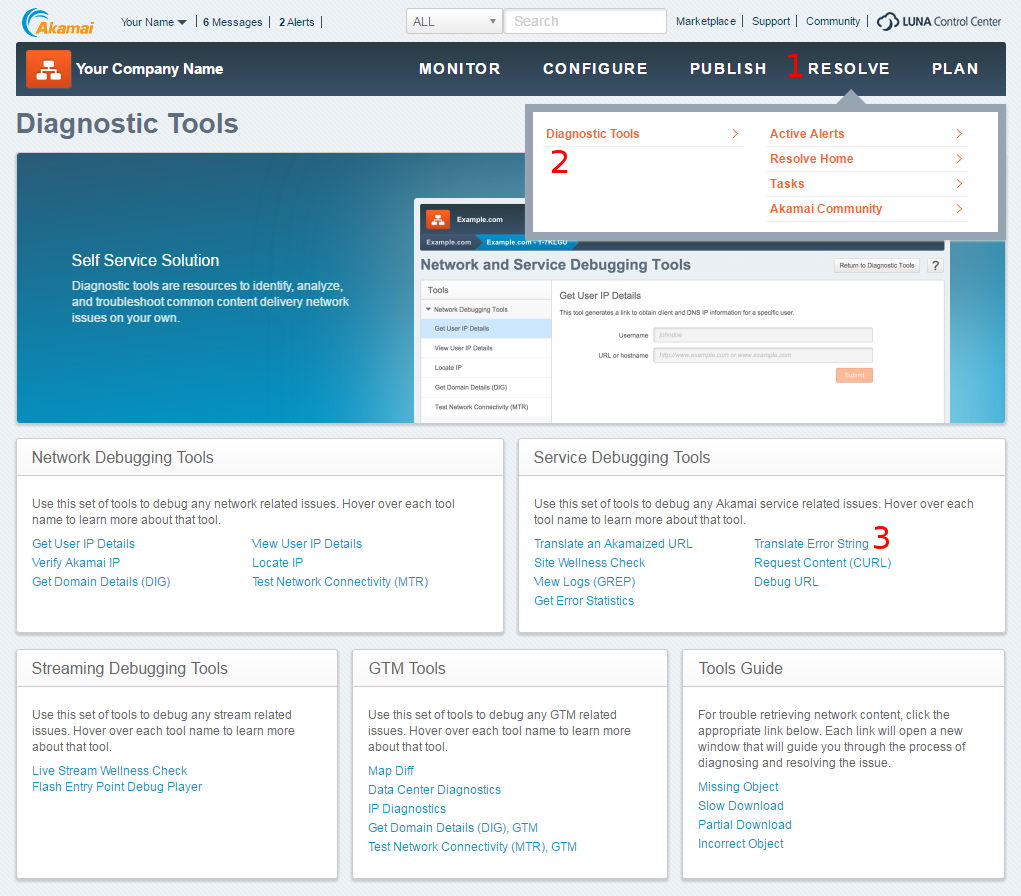How To Translate Akamai Error Messages
Akamai is one of the most well-known content delivery networks. A CDN is a globally distributed network of proxy servers deployed in multiple data centers. The goal being to serve content to end-users with high availability and performance.
If you're using Akamai to deliver your content, you may sometimes encounter some obscure error messages from Akamai, and these can be difficult to debug since they don't give you any information about the actual error.
A typical Akamai error could be a "Gateway Timeout" error, which means simply that one of the edge servers (i.e. a server in the CDN) timed out while attempting to fetch content from one of your servers. The easiest way to recognize an Akamai error message is the presence of a reference number in the format: Reference #<some numbers and letters>. Here is a sample error message:
Gateway Timeout
The proxy server did not receive a timely response from the upstream server.
Reference #1.1faa9d50.1386767216.b7ccfbd
This error doesn't tell you much, but fortunately Akamai's Luna Control Center has a tool for decoding these messages. This link should bring you to the tool: https://control.akamai.com/partner-tools/index.action?target=ErrorTranslator, but you can also find it by clicking "Resolve" at the top navigation, then "Diagnostic Tools", and then select "Translate Error String" (or "Error Translator (Reference#)"). Note that it may require some slightly elevated privileges to access this tool.
Using the error translator tool, you can enter the reference number you see in your error message and it will look up the logs, telling you information about the request, response, and headers. Note that this lookup may take a long time to finish.